Udio是什么
UdioUdio 由前谷歌 DeepMind 的领先 AI 研究员和工程师创立,得到 a16z 的支持,并且由艺术家 like @iamwill 和 @common 背书。用户可以通过文字描述轻松生成带有歌词的音乐
- 广泛的音乐类型和风格支持:覆盖多种音乐风格,如 EDM、钢琴爵士、新灵魂乐、极端金属等,满足不同用户的音乐需求。
- 多语言歌声创作:支持创作多种语言的歌声,包括但不限于 J-pop、俄罗斯梦幻流行、雷鬼音乐和宝莱坞音乐,让音乐创作无国界限。
- 音轨长度扩展和定制:用户可以扩展音轨的长度,并指定音乐的引入(intro)和结束(outro)部分,以创作出完整的音乐作品。
- 创造力和个性化表达:Udio 强调个性化和创造力的表达,提供丰富的定制选项,让每位用户都能创作出独一无二的音乐作品。
- 高度可访问和用户友好:设计旨在使音乐创作变得简单易行,适合所有水平的音乐创作者,包括音乐家和非音乐家。
- Udio 目前正在进行免费内测中,因此可能会有些粗糙!内测用户每个人每月最多可以生成 1200 首歌曲!
直接体验:udio.com
How do I make music with Udio?
- 只需输入您想创作的歌曲的描述。
- 为获得最佳效果,请使用描述性流派、描述词和情绪
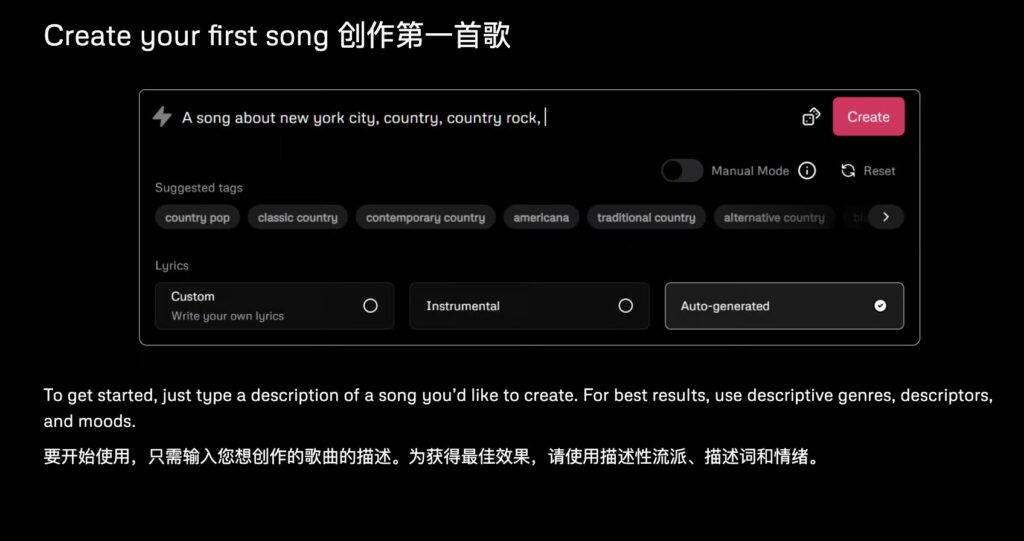
- 我们不会使用艺人的声音生成歌曲,但您可以使用艺人风格来描述音乐
- 我们会用相关的流派标签替换艺人参考
- 要编写自己的歌词,只需在提示下拉菜单的自定义歌词选项卡中添加文本即可
- 为了给你的创作增添色彩,可以尝试在歌词框中添加[副歌1、[钩子]、[节拍]、[萨克斯独奏]或[降调等描述符。您还可以使用括号指定伴唱。
- 如需了解更多技巧,请查看我们的常见问题!
UDIO官方FAQ
Basics 基本
Making tracks with Udio is easy. Just type a description of what you’d like to create in the prompt box and click Create. For example, type “a jazz song about New York”.
使用 Udio 制作音轨很容易。只需在提示框中输入您想创建的描述,然后点击创建。例如,输入“关于纽约的爵士乐曲”。
If you’re not sure what to type try clicking on the dice icon to populate the prompt box with a random example prompt.
如果您不确定要输入什么内容,请尝试单击骰子图标以使用随机示例提示填充提示框。
A typical prompt consists of a combination of free-form text and tags. For example, in the prompt
典型的提示由自由文本和标签组合而成。例如
“a song about summer rain, jazz, mellow, warm”“关于夏日雨、爵士乐、柔和、温暖的歌曲”
“a song about summer rain” is the free-form part and “jazz”, “mellow”, “warm” are tags. Note that different parts of the prompt are separated from each other by commas (,), semi-colons (;) or full stops (.). A prompt can contain any number of free-form parts and tags in any order.“
一首关于夏雨的歌”是自由形式,”爵士”,”柔和”,”温暖”是标签。请注意,提示的不同部分用逗号 (,)、分号 (;) 或句号 (.) 分隔。提示可以包含任意数量的任意顺序的自由形式部件和标签。
Additionally, a prompt can have a reference to an artist style which makes it easier to describe music you’d like to create. For example, the you could expand the prompt above to:
此外,提示可以引用艺术家风格,这样可以更轻松地描述您想要创作的音乐。例如,您可以将上面的提示扩展为:
“a song about summer rain, jazz, mellow, warm, in the style of Billie Holiday” “
一首关于夏雨的歌曲,爵士乐,醇厚,温暖,比莉·哈乐黛的风格”
Note that Udio doesn’t generate songs using artists’ voices and under the hood the style reference is replaced with a set of relevant tags.
请注意,Udio 不会使用艺术家的声音生成歌曲,并且在幕后,风格参考会被一组相关标签替换。
To help you with prompting, beneath the text input you’ll find two types of suggested tags that you can click on to add to your prompt:
为了帮助您进行提示,在文本输入下方,您将找到两种类型的建议标签,您可以单击将其添加到提示中:
Auto-completions: 自动完成:
These are suggested tag completions for the current word.
这些是当前单词的建议标签补全。
Heads up! 小心!
You can move the caret to any part of the prompt and this will change completions accordingly.您可以将插入符号移动到提示的任何部分,这将相应地更改完成。
Suggested tags (gray background): 建议标签(灰色背景):
Suggested tags that are complementary to the current set of tags, ordered by relevance. Suggested tags are a nice exploration tool which may bring you to interesting combinations especially if you’re willing to scroll through them.
与当前标签集互补的建议标签,按相关性排序。建议标签是一个很好的探索工具,它可能会给您带来有趣的组合,特别是如果您愿意滚动浏览它们的话。
No matter how detailed text prompts cannot fully define an actual piece of music – the same text describes an infinite number of possible audio tracks. That’s why to get close to the music idea you have in your head you might want to create multiple clips with identical prompts (and other settings). Udio by default produces two outputs for each input you provide to the model. But even that is often not enough, that’s why the state of the prompt box doesn’t reset after you click Create. This makes it easy to queue more generations with or without tweaks.
无论文本提示多么详细,都无法完全定义一首实际的音乐——同一份文本描述了无数可能的音轨。这就是为什么为了接近您脑海中的音乐创意,您可能需要创建具有相同提示(和其他设置)的多个剪辑。默认情况下,Udio 会为您提供给模型的每个输入生成两个输出。但即使这样通常还不够,这就是为什么在单击“创建”后提示框的状态不会重置。这使得无论是否进行调整都可以轻松地对更多代进行排队。
If you don’t feel like continuing working on the same prompt, click Reset – the prompt box will reset to its default empty state. A good opportunity to try something different and fresh!
如果您不想继续处理相同的提示,请单击重置 – 提示框将重置为其默认的空状态。尝试不同的新鲜事物的好机会!
Prompting tips 提示技巧
Tip 提示
Don’t get discouraged if Udio doesn’t produce exactly what you’re after on the first attempt. Keep hitting Create – chances are one of the resulting tracks will be amazing.如果 Udio 在第一次尝试时没有产生您想要的效果,请不要灰心。继续点击“创建”——很可能其中一首曲目会令人惊叹。
Tip 提示
Some less usual combinations of tags may be quite a bit harder to get to work. If resampling doesn’t help, you may want to explore other ways of blending styles – via track extension or remixing.一些不太常见的标签组合可能很难发挥作用。如果重新采样没有帮助,您可能需要探索其他混合风格的方法 – 通过轨道扩展或重新混音。
Custom lyrics and instrumentals 定制歌词和乐器演奏
By default, Udio automatically chooses appropriate lyrics for your prompt (that includes producing instrumental tracks where it makes sense). If you want to use your own lyrics select Custom mode in the lyrics section of the prompt box and put your lyrics into the text input like so:
默认情况下,Udio 会自动为您的提示选择适当的歌词(包括在有意义的情况下生成乐器曲目)。如果您想使用自己的歌词,请在提示框的歌词部分选择自定义模式,然后将歌词放入文本输入中,如下所示:
To spice up your creations, try adding special descriptors like [Verse], [Chorus], [Hook], [Guitar Solo], or [Drop]. You can also specify backing vocals by using parentheses.要为您的创作增添趣味,请尝试添加特殊描述符,例如 [Verse]、[Chorus]、[Hook]、[Guitar Solo] 或 [Drop]。您还可以使用括号指定伴唱。
Note 笔记
Special descriptors are not always reliable so you might need to experiment a bit to find something that works. Please share your findings on Discord 🙂特殊描述符并不总是可靠,因此您可能需要进行一些尝试才能找到有效的东西。请在 Discord 上分享您的发现:)
The lyrics don’t have to be in English. Some of the languages that Udio recognizes are: Chinese, Japanese, Russian, Polish, German, French, Italian. Try it – it’s fun!
歌词不必是英文。 Udio 识别的一些语言包括:中文、日语、俄语、波兰语、德语、法语、意大利语。尝试一下——很有趣!
If you notice that the model mispronounces a word, you can split it up into easier phonemes. Another problem you may come across is the model placing stress on the wrong syllable. This can be mitigated by stressing the correct syllable directly in the lyrics (e.g., in Russian, try writing бето́номешалка instead of бетономешалка).
如果您发现模型发音错误,您可以将其拆分为更简单的音素。您可能遇到的另一个问题是模型将重音放在错误的音节上。这可以通过直接在歌词中强调正确的音节来缓解(例如,在俄语中,尝试写 бето́номешалка 而不是 бетономешалка)。
Note 笔记
Keep in mind that Udio produces 30s audio clips so the amount of lyrics should be suitable for the duration – about 6 lines for most genres, fewer for slower songs, and more for faster ones.请记住,Udio 会生成 30 秒的音频剪辑,因此歌词的数量应适合持续时间 – 大多数流派的歌词数量约为 6 行,较慢的歌曲则较少,较快的歌曲则较多。
To force the track to be instrumental select Instrumental mode. Note that this isn’t 100% reliable, and you may occasionally get sounds resembling voice.
要强制曲目为乐器演奏,请选择乐器演奏模式。请注意,这并不是 100% 可靠,您可能偶尔会听到类似语音的声音。
Tip 提示
You can add instrumentation tags to your prompt. For example, try adding “acoustic guitar”, “violin”, “flute” or “synthesizer” (or all of them – see what happens). Auto-completion is a good way to find out if Udio understands a particular instrument.您可以将检测标签添加到提示中。例如,尝试添加“原声吉他”、“小提琴”、“长笛”或“合成器”(或全部 – 看看会发生什么)。自动完成是查明 Udio 是否理解特定乐器的好方法。
Manual mode 手动模式
By default, once you click Create your prompt undergoes significant post-processing. This is done to both enhance the prompt with more relevant details and also translate it into the form that’s more easily understood by the underlying model. This allows you to effortlessly get good results without needing to worry about the nitty gritty of the low-level prompting.
默认情况下,一旦单击“创建”,您的提示就会经过大量的后处理。这样做是为了通过更多相关细节来增强提示,并将其转换为底层模型更容易理解的形式。这使您可以毫不费力地获得良好的结果,而无需担心低级提示的细节。
In some cases, however, you may either want more control over what goes into the model or not be fully satisfied with how Udio rewrites your prompt. This is where Manual mode comes in handy. You can engage it by clicking on the manual switch in the prompt box.
然而,在某些情况下,您可能想要更多地控制模型中的内容,或者对 Udio 重写提示的方式不完全满意。这就是手动模式派上用场的地方。您可以通过点击提示框中的手动开关来启用它。
In Manual mode, all necessary rewrites are disabled and the prompt hits the model largely unaltered. This means that you have to be more careful crafting your song description – only tags are allowed and no free-form text. You can, of course, try typing just about anything even in Manual mode but it’s likely that Udio won’t be able to interpret your prompt correctly. Keeping that in mind, you can start experimenting with some elaborate combinations of tags with the help of auto-completions and tag suggestions underneath the main prompt input. Make that prompt truly yours!
在手动模式下,所有必要的重写都被禁用,并且提示对模型的影响基本上没有改变。这意味着您必须更加小心地制作歌曲描述 – 只允许使用标签,不允许使用自由格式的文本。当然,即使在手动模式下,您也可以尝试输入任何内容,但 Udio 可能无法正确解释您的提示。记住这一点,您可以借助主提示输入下方的自动完成和标签建议开始尝试一些精心设计的标签组合。让这个提示真正属于您!
Tip
You can add instrumentation tags to your prompt. For example, try adding “acoustic guitar”, “violin”, “flute” or “synthesizer” (or all of them – see what happens). Auto-completion is a good way to find out if Udio understands a particular instrument.您可以将检测标签添加到提示中。例如,尝试添加“原声吉他”、“小提琴”、“长笛”或“合成器”(或全部 – 看看会发生什么)。自动完成是查明 Udio 是否理解特定乐器的好方法。
Tip
Try mixing different or even seemingly incompatible genres (“eurodance” and “black metal” – why not?). Be patient and prepared to click Create a few times to finally get that combination to work.尝试混合不同的甚至看似不兼容的流派(“欧洲舞曲”和“黑金属” – 为什么不呢?)。请耐心等待并准备好单击“创建”几次,最终使该组合发挥作用。
Tip
Sometimes you can increase the influence of a particular tag by repeating it a few times in the prompt.有时,您可以通过在提示中重复几次来增加特定标签的影响力。
Note that in Manual mode, since there is no free-form text in the prompt there is no way for the model to know the lyrics topic of your track so it will attempt to conjure up some topic based on the tags you entered. This often leads to quite generic lyrics so it’s advisable to stick with custom lyrics for now when working in Manual mode.
请注意,在手动模式下,由于提示中没有自由格式的文本,因此模型无法知道曲目的歌词主题,因此它将尝试根据您输入的标签来联想出一些主题。这通常会导致歌词非常通用,因此建议在手动模式下工作时暂时坚持使用自定义歌词。
Extending tracks 延伸音轨
Udio generates your music in 32s sections. This way you can relatively quickly sift through several options and decide which one is worth extending in length. You can access Extension mode either by clicking on Extend button on track page or by selecting Extend Track in the context menu (right mouse click on the track or click on the … icon. In this mode, the prompt box changes its appearance and exposes additional controls:
Udio 以 32 秒为单位生成音乐。通过这种方式,您可以相对快速地筛选多个选项,并决定哪一个值得延长长度。您可以通过单击轨道页面上的“扩展”按钮或在上下文菜单中选择“扩展轨道”(在轨道上单击鼠标右键或单击…图标)来访问扩展模式。在此模式下,提示框会更改其外观并显示公开额外的控件:
One of the new elements you may notice is the area displaying the original clip you’re currently extending:
您可能会注意到的新元素之一是显示您当前正在扩展的原始剪辑的区域:
Besides making it easier to keep track of what you’re working on, this area also allows you to copy the prompt used to produce the original clip by clicking on the copy icon to the right of the track. Note that by default the main prompt input is pre-populated with the original prompt. This ensures that the extension you’re about to create is consistent in style with the original. That said, you can change the prompt to anything and sometimes this leads to very interesting results. For example, you may want to develop your track from a mellow acoustic guitar line to a roaring guitar solo accompanied by heavy distorted power-chords – this is easy to achieve by using different genres and instrumentation tags for different sections of your track.
除了更轻松地跟踪您正在处理的内容之外,此区域还允许您通过单击轨道右侧的复制图标来复制用于生成原始剪辑的提示。请注意,默认情况下,主提示输入已预先填充原始提示。这可以确保您要创建的扩展在风格上与原始扩展保持一致。也就是说,您可以将提示更改为任何内容,有时这会产生非常有趣的结果。例如,您可能希望将曲目从柔和的原声吉他线发展为伴随着严重扭曲的强力和弦的咆哮吉他独奏 – 通过为曲目的不同部分使用不同的流派和乐器标签可以轻松实现这一点。
Note
You can escape Extension mode and go back to the regular creation mode at any time by clicking on Create New.您可以随时通过单击新建来退出扩展模式并返回到常规创建模式。
Tip
If at any point you become unhappy with your tweaks to the prompt, you can roll back to the original prompt using the copy feature.如果您在任何时候对提示的调整不满意,您可以使用复制功能回滚到原始提示。
You can choose the direction of the extension by clicking on one of the options in the Extension Placement area:
您可以通过单击扩展放置区域中的选项之一来选择扩展的方向:
Udio allows you to add a section either before or after the original clip. This process can be repeated to build a chain of up to 10 sections. You can also add an intro or an outro section which makes it possible to compose full tracks.
Udio 允许您在原始剪辑之前或之后添加一个部分。可以重复此过程以构建最多 10 个部分的链。您还可以添加前奏或结尾部分,从而可以创作完整的曲目。
Note
Besides changing the prompt for each section you can also specify separate custom lyrics. If you have a longer piece of lyrics that you’d like to create a track for, simply split it up into smaller chunks and provide them as custom lyrics when generating corresponding sections of the song.除了更改每个部分的提示之外,您还可以指定单独的自定义歌词。如果您想要为其创建较长的歌词,只需将其分成较小的块,并在生成歌曲的相应部分时将它们作为自定义歌词提供。
The simplest workflow to build a 1.5-minute long self-contained song goes like this:
构建 1.5 分钟长的独立歌曲的最简单工作流程如下:
-
Generate the middle (main) part by using regular creation mode. This is the “meat” of your track, the most exciting section. 使用常规创建模式生成中间(主要)部分。这是曲目的“核心”,也是最令人兴奋的部分。
-
Enter Extension mode for the section you just created. 为您刚刚创建的部分输入扩展模式。
-
Select Add Intro option in the Extension Placement area and click Extend. This will create a build up to your main section. The resulting two-section track is now 1 minute long. 在扩展放置区域中选择添加介绍选项,然后单击扩展。这将为您的主要部分创建一个构建。生成的两部分轨道现在长 1 分钟。
-
Enter Extension mode for the 1-minute track. 进入 1 分钟曲目的扩展模式。
-
Select Add Outro and click Extend. That’s it – now you’ve created a piece of music that has a proper beginning and conclusion. And it’s all yours! 选择“添加尾奏”并单击“扩展”。就是这样 – 现在你已经创作了一段有正确开头和结尾的音乐。这都是你的!
Tip 提示
You can extend songs originally created by other users.您可以扩展其他用户最初创建的歌曲。
Remixing tracks 重新混音曲目
Another cool feature of Udio is remixing. A remix is a subtle or not so subtle variation of an existing clip. To create one first select an appropriate track (for now you can only remix 30s tracks) and click Remix either on the track page or in the context menu.
Udio 的另一个很酷的功能是混音。混音是现有剪辑的微妙或不那么微妙的变化。要创建一个,请首先选择适当的曲目(目前您只能重新混合 30 首曲目),然后在曲目页面或上下文菜单中单击“重新混合”。
Compared to the standard creation mode, there is one new area in the prompt box:
与标准创建模式相比,提示框中新增了一个区域:
The left-hand side is identical to the original clip area of Extension mode and the slider in the right-hand side allows you to control the strength of the remixing effect (Variance). At its weakest point when the slider is all the way to the left, remixing doesn’t change the original audio. As you move it to the right (clicking Remix after setting the slider position) the effect becomes more apparent – certain aspects of the clip start to change. Low values of strength mostly affect fine details whilst leaving the overall structure and harmony of the original intact. For example, you may notice that timbres of instruments and voices change subtly, or there is a slight variation to the pattern of percussion. Higher values of strength introduce more significant changes with the rightmost position of the slider yielding results that bear almost no resemblance to the original clip.
左侧与扩展模式的原始剪辑区域相同,右侧的滑块允许您控制混音效果的强度(方差)。在最薄弱的时刻,当滑块一直向左移动时,重新混合不会改变原始音频。当您将其移动到右侧(设置滑块位置后单击“重新混合”)时,效果会变得更加明显 – 剪辑的某些方面开始发生变化。低强度值主要影响细节,同时保持原始结构的整体结构和和谐完整。例如,您可能会注意到乐器和声音的音色发生了微妙的变化,或者打击乐的模式有轻微的变化。较高的强度值会带来更显着的变化,滑块最右边的位置会产生与原始剪辑几乎没有相似之处的结果。
By default, similar to Extension mode, the initial prompt text is adopted from the original track. This is useful if you want the remix to be in a similar style to the original. But where remixing gets really interesting is when you try either tweaking the prompt or writing a completely new one. This way you can, for example, add a new instrument or go wild and create a completely new genre crossover. Possibilities are endless.
默认情况下,与扩展模式类似,初始提示文本采用原始曲目。如果您希望混音的风格与原始风格相似,这非常有用。但是,当您尝试调整提示符或编写一个全新的提示符时,重新混合变得真正有趣。例如,您可以通过这种方式添加新乐器或疯狂地创建全新的流派交叉。可能性是无限的。
Besides changing the prompt, just like in other creation modes, you can also change the lyrics. For this to work well, however, you might need to use a relatively high value of Variance especially if you change the lyrics significantly.
除了更改提示之外,就像在其他创作模式中一样,您还可以更改歌词。然而,为了使其正常工作,您可能需要使用相对较高的方差值,尤其是在您显着更改歌词的情况下。
Tip 提示
Remixing is useful for fixing up slight mispronunciations.重新混合对于纠正轻微的发音错误很有用。
Tip 提示
Try generating a few remixes for the same value of Variance. Each of them will be different from each other but bear roughly the same amount of resemblance to the original.尝试为相同的方差值生成一些混音。它们中的每一个都彼此不同,但与原始版本大致相同。